🚀 Getting Started
Creating an account
To create an account, sign up on our Dashboard.
Once signed in, if you are a new user, you will be presented with the option to create a team. Choose a name for your team and a slug, then click Create.

Team Page
Next, you'll be directed to the Team page, starting with the overview.
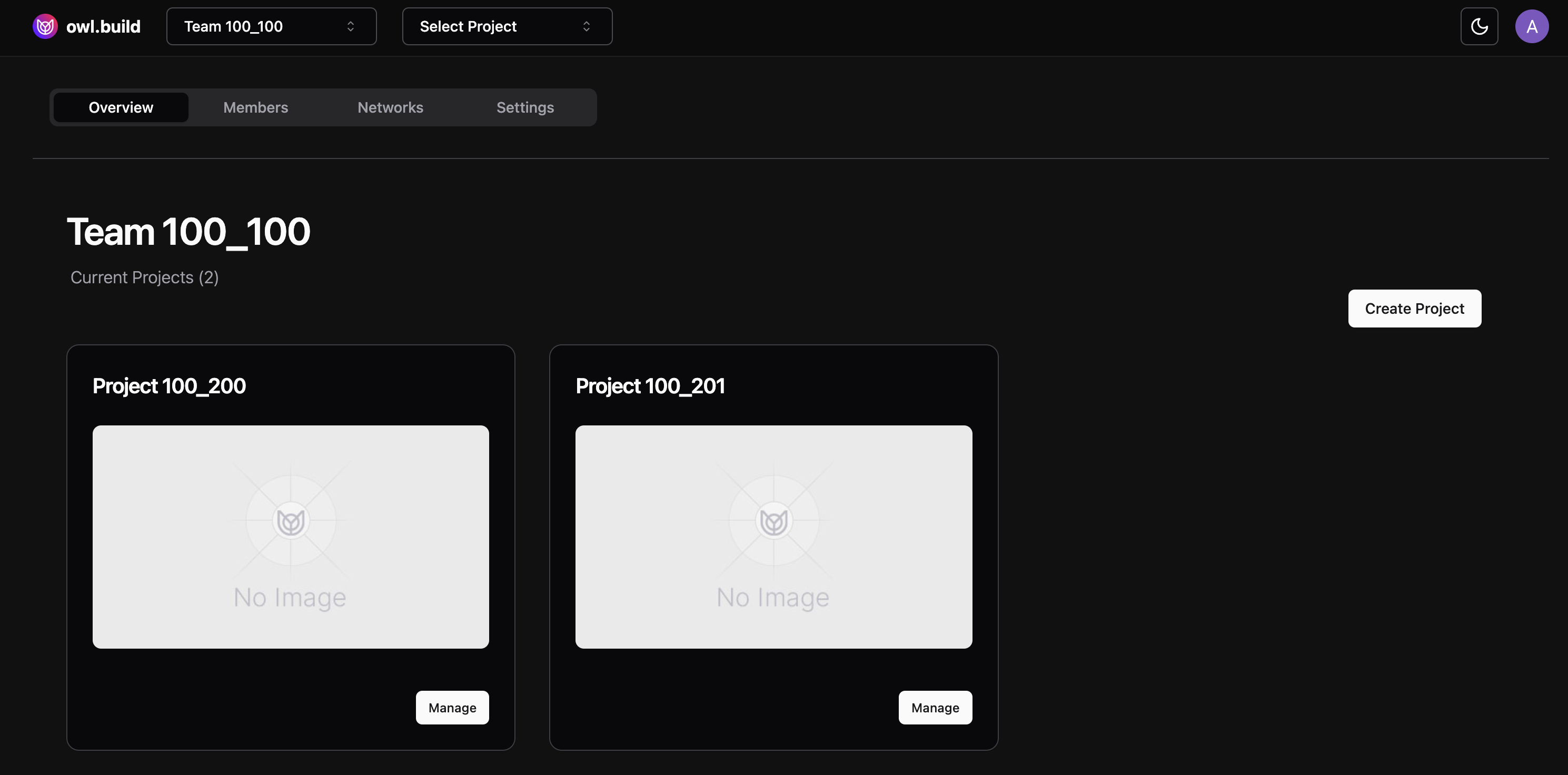
This page is separated into four sections: Overview, Members, Networks and Settings.
Overview
The overview displays all the team's projects. Note that these are accessible to all team members. If no projects exist, click the Create Project button to navigate to the project creation page.
On the project creation page, choose a name, slug, and network for your project. You can optionally add a description.
Note: you cannot change the project network after creation.
Members
Under Development: Invite Team Members
Networks
View a list of all the networks added by the team. These networks will determine on which chain your projects will be launched.
Add a custom network by clicking the Add Custom Network button. Ensure that the RPC URL and the chain ID.
Settings
Update your team name. The slug cannot be modified after creating your team.

Project Page
In the project page, you and your team can manage all aspects related to the project. This includes adding users, creating collections, minting collectibles and obtaining your project API key.
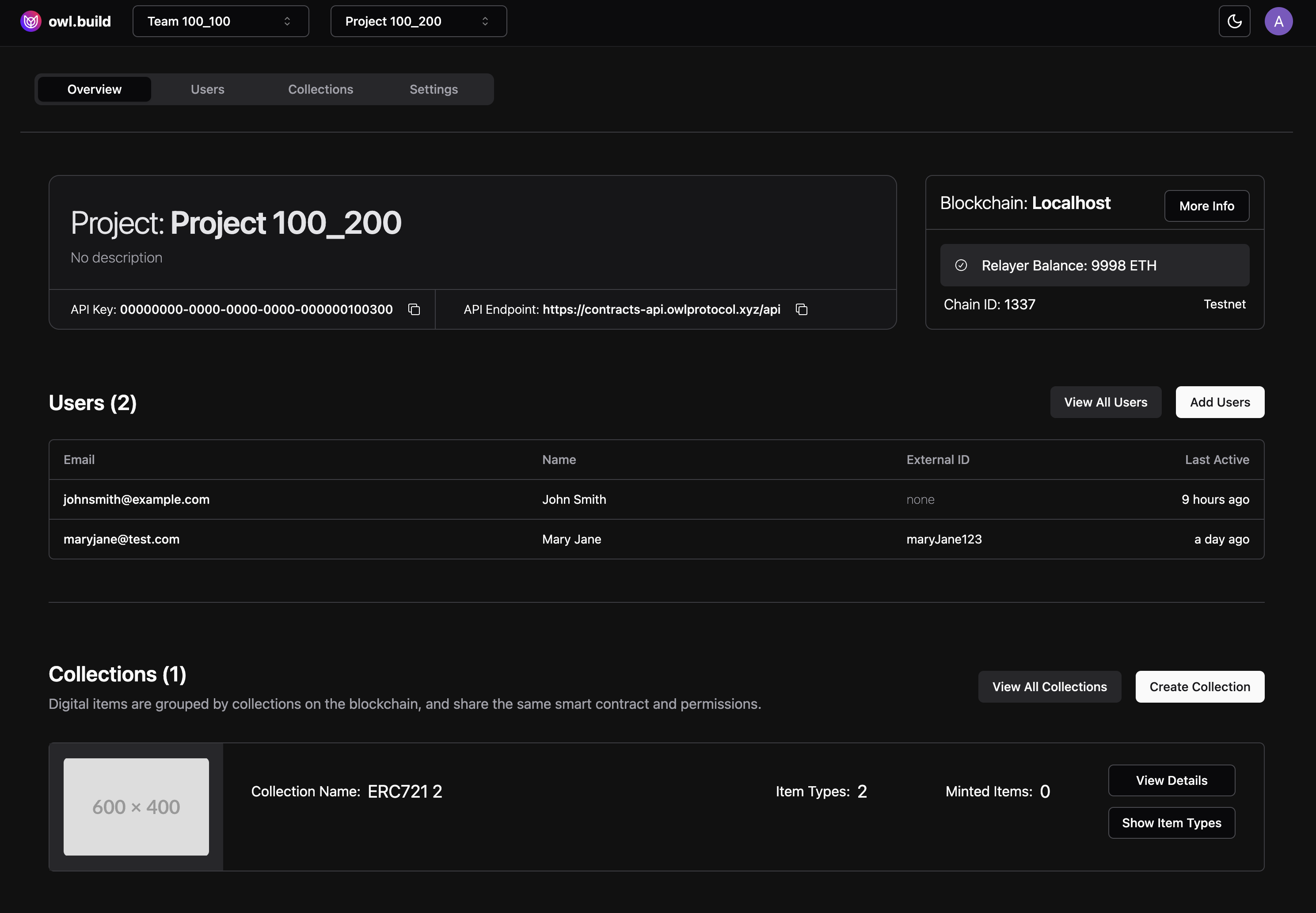
This page is divided into four main sections: Overview, Users, Collections and Settings.
Overview
This contains information related to the project such as the name, network information, and the project API key.
You will also find a table that lists the users associated with the project, as well as the collections deployed through the project.
If you haven't deployed users or collections yet, you can do so here by clicking on Add Users or Create Collection.
Users
View all users associated with the project. Click on any row to access more information about a specific user.
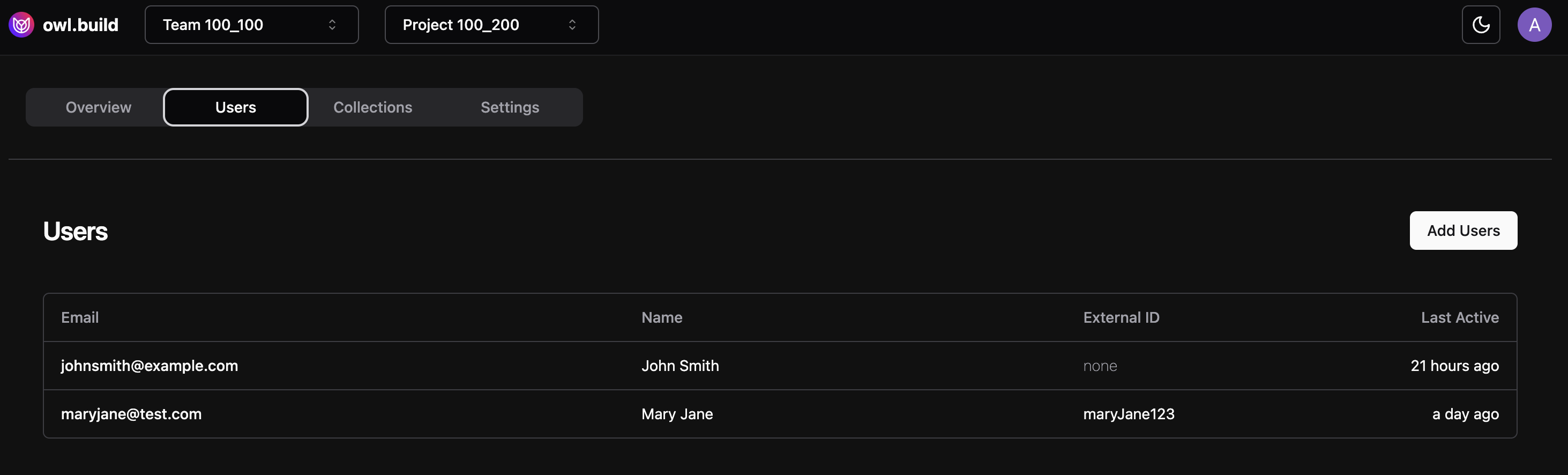
Collections
Discover all the collections created within this project.. Click View Details for a closer look at a specific collection, or use the Show Item Type button to reveal a table listing the pre-defined item types for that collection.
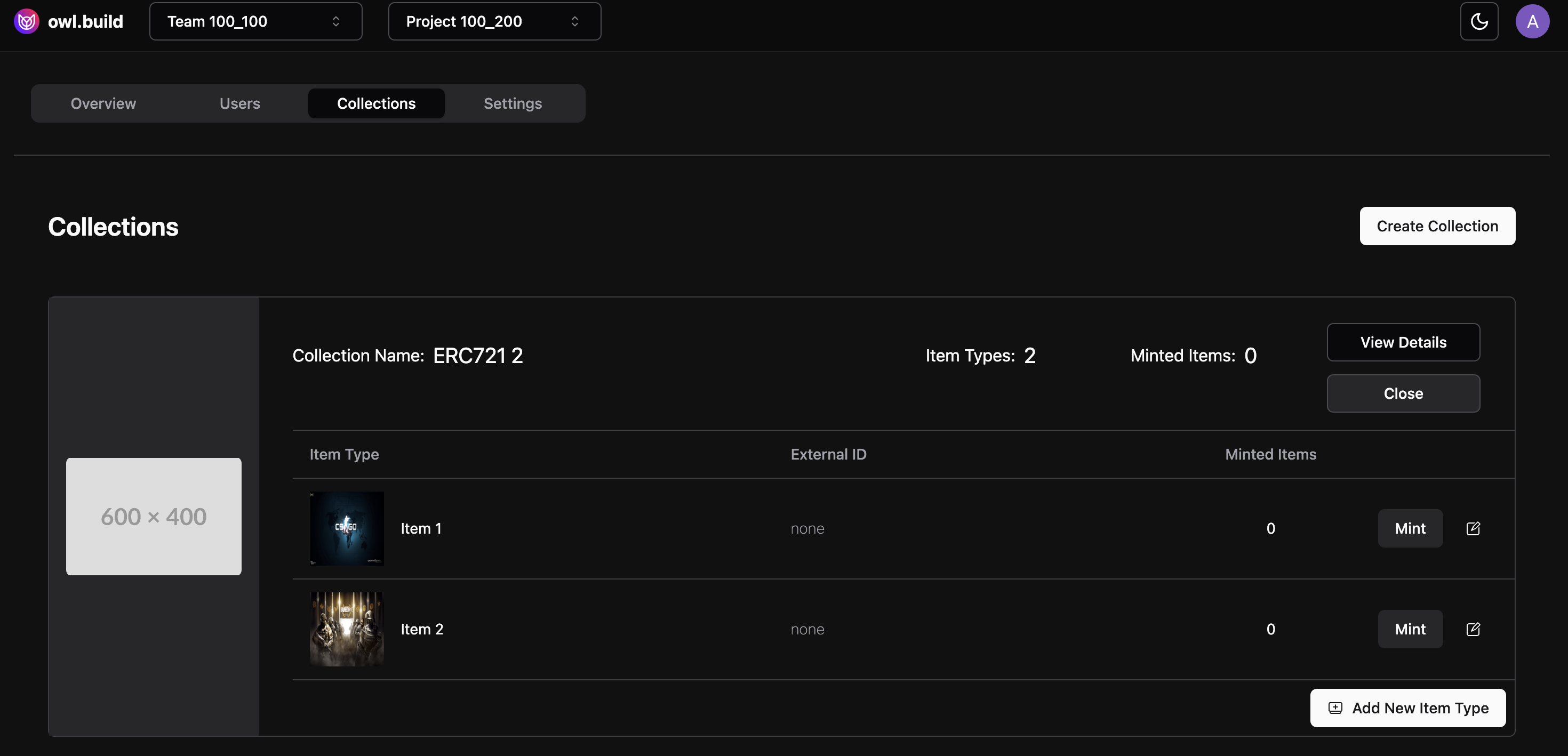
Item Types
An item type is metadata that can include an image, a name, and attributes. These adhere to the OpenSea Metadata Standards. This feature streamlines the minting process, allowing you to mint multiple items using the same pre-defined metadata.
Settings
Update the project’s general information, such as name or description. Note, the slug is set cannot be modified after creating the project.
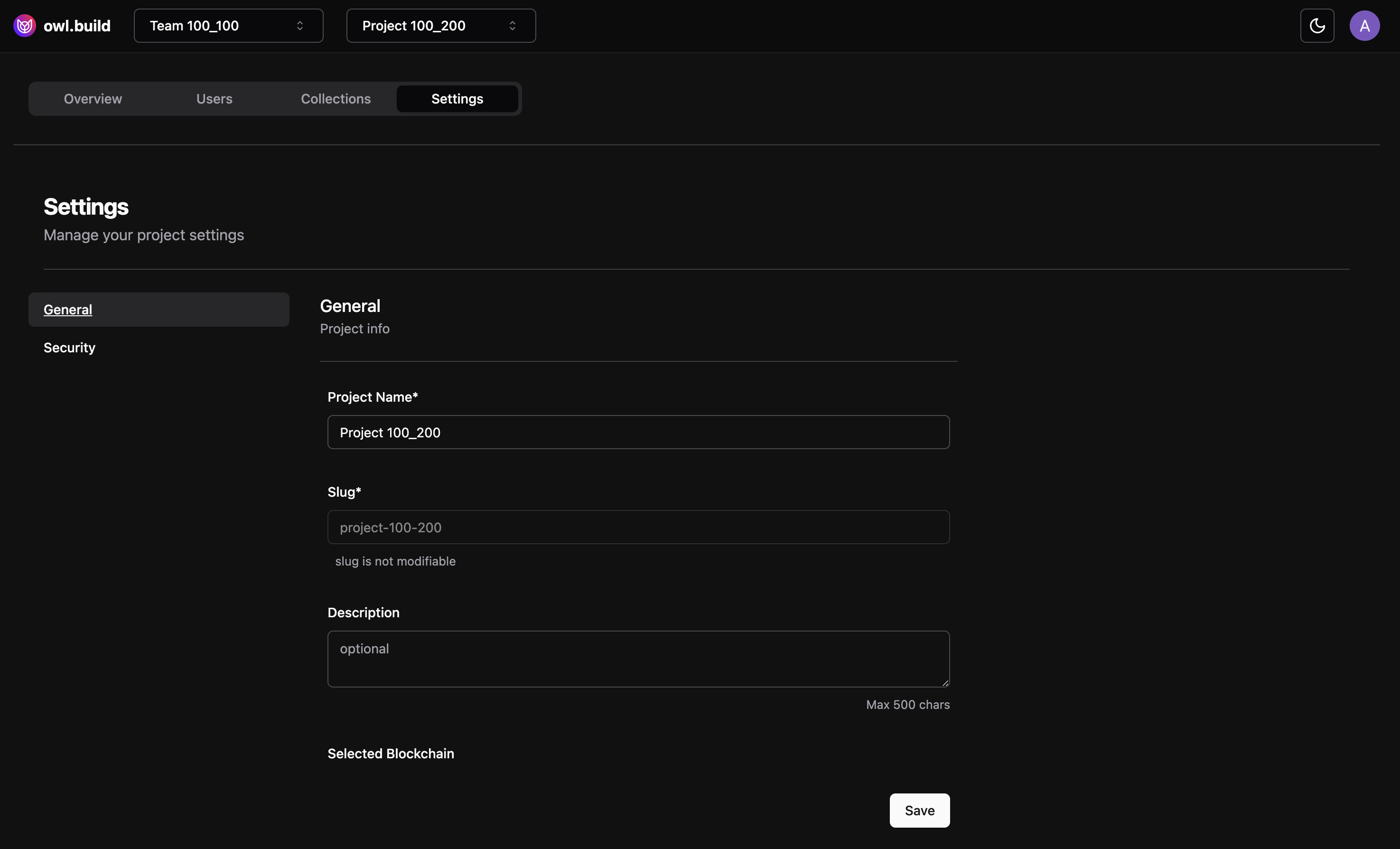
Under Development
Updated about 1 month ago
